Forwarding Faxes
Incoming faxes may either be forwarded manually or automatically.
Incoming faxes are forwarded manually by selecting the fax to forward from the Incoming Fax Queue, and specifying a recipient. A copy of the incoming fax is sent to the specified recipient; the incoming fax remains in the incoming queue.
You can set the FaxPress to automatically forward copies of a user’s incoming faxes to another FaxPress user, a remote fax number, or phone book group, by modifying the User Properties’ Incoming Faxes tab. When automatic forwarding is configured to forward faxes to a remote fax number or phone book group, copies of the incoming faxes are forwarded; the incoming faxes remain in the FaxPress mailbox of the original recipient. When automatic forwarding is set to forward faxes to another FaxPress user, however, the faxes are actually redirected, or bounced; the fax will not be kept in the mailbox from which it was forwarded.
To enable a fax copy, a second copy rather than the original, to be automatically forwarded to another FaxPress user, the FaxPress CC function must be enabled.
Faxes may only be forwarded once via automatic forwarding or CC. If an already automatically forwarded or CC’d fax lands in a mailbox with forwarding enabled, it willnot be forwarded again.
Forwarding Faxes Automatically
To configure your automatic fax forwarding option:
| 1. | Right click on your user account (or mailbox) in FaxPress (Start>Programs>FaxPress>FaxPress>Administration>Users) |
| 2. | In the User Properties window, select the Incoming Faxes tab. |
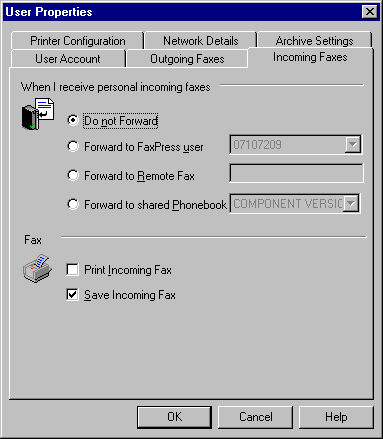
| 3. | Select a forwarding option in the When I receive personal incoming faxes section. Received faxes can be automatically forwarded to another FaxPress user's mailbox, another fax number, or to the members of a corporate phone book group. Automatically forwarded faxes do not remain in a user's mailbox. |
| a. | Do not forward— If you want personal incoming faxes delivered to the user's mailbox, select Do Not Forward. |
| b. | Forward to FaxPress user— If you want all personal incoming faxes to be automatically forwarded to another FaxPress user, click on Forward to FaxPress user and use the drop-down list to select the FaxPress user to whom you want the faxes forwarded. |
| c. | Forward to Remote Fax — If you want all personal incoming faxes to be automatically forwarded to another fax number, select Forward to Remote Fax and enter the fax number in the edit box. |
| d. | Forward to Shared Phonebook— If you want all personal incoming faxes to be automatically forwarded to all the members in a Corporate phone book group, select Forward to Shared Phonebook and select the group to whom you want the fax forwarded. You cannot forward faxes to the <ALL> group, so this group is not shown in the drop-down list. |
| 4. | In the Printing and Saving area, you can select both the Print Incoming Fax and Save Incoming Fax options, but at least one option must be set. |
■ Print Incoming Fax — If you want to automatically print incoming faxes, click on Print Incoming Fax.
■ Save Incoming Fax — If you want to automatically save incoming faxes, click on Save Incoming Fax.
Faxes may only be forwarded once via automatic forwarding or CC. If an already automatically forwarded or CC’d fax lands in a mailbox with forwarding enabled, it will not be forwarded again.
Forwarding Faxes Automatically: The CC Function
The FaxPress CC function enables FaxPress to automatically send copies of a user’s incoming faxes to another specified FaxPress user. The CC function can only be used to automatically forward faxes to one user; it is not able to CC to multiple users.
To direct FaxPress to send a copy of your incoming faxes to another FaxPress user:
| 1. | Select Forward to FaxPress User and specify a user in the Incoming Faxes tab of your User Properties’ window. (Follow the steps in Unless your phone system supports some form of automatic routing, and the FaxPress has been properly configured to use it, the FaxPress will, by default, route all incoming faxes into the Unaddressed user mailbox. The faxes in the Unaddressed user mailbox can be seen by users with Supervisor or Router privileges and cannot be seen by other users..) |
| 2. | Log into FaxPress (Start > Programs > FaxPress > FaxPress) |
| 3. | Right-click on the FaxPress server name or serial number and select Properties to bring up the FaxPress Server Properties window. |
| 4. | Select the Advanced Functions tab, then check the box next to Keep a copy when forwarding an incoming fax to another user. |
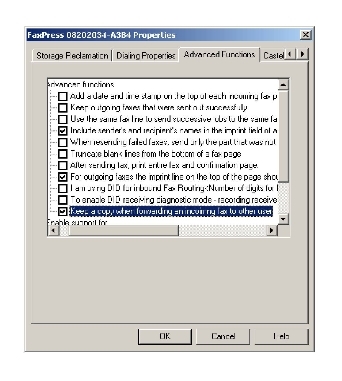
| 5. | Click OK. An outgoing.cfg file will be created on the FaxPress master file server in the Castelle\Serial_number\System directory. The parameter "Keep forward ifax job=true" will be added to this file. |
| 6. | Reboot the FaxPress. |
Enabling the CC function disables the Print Incoming fax option.
A fax in the Incoming Faxes Queue may be forwarded whether it has been viewed or not. If the fax is forwarded to recipient not on the same FaxPress server, the fax will remain in the Incoming Fax Queue after being sent. If the fax is forwarded to a FaxPress user on the same FaxPress server, however, the fax will not remain in the incoming queue
To send a fax to a remote fax machine:
| 1. | Right-click on the fax you want to send. The context menu appears. |
| 2. | Select Send... to display the Send Fax dialog. |
| 3. | In the Send Fax dialog: |
| a. | Specify recipient. |
Enter the name and fax number of the person to whom you want to forward the fax, or click on the To... button to use the Address Fax dialog box to address the fax.
| b. | Optionally set subject. |
If you want to display a description for the fax, enter the description in the Subject edit box.
| c. | Optionally set a message. |
If you want to include a message on the cover page that you are sending, enter the message in the Messages edit box, or you can choose a Favorite Message from the Favorite Message dropdown list.
| d. | Optionally set other parameters. |
To set other send options, click on the Options tab to display the Options dialog.
| 4. | Once you have specified all the information for the fax transmission, click on the Send Fax button, then click OK. |
A copy of the fax in the Incoming Faxes Queue is sent as an attachment. The fax remains in the Incoming Faxes Queue.
The fax copy will be sent in the same resolution as that in which it was received.
|
FaxPress WebHelp
Last Updated: 9/12/2007
E-mail this page |
Castelle 855 Jarvis Drive, Suite 100 Morgan Hill, CA 95037 Toll-free 800.289.7555 Tel 408.852.8000 Fax 408.852.8100 |